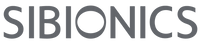Payment Method
Visa
MasterCard
Amercian Express
UnionPay
Bancontact
iDEAL
Shop Pay
Apple Pay
Google Pay
A. Paypal
PayPal is secure and efficient way for shopping online. It store your credit card and billing information in your PayPal account, thereby eliminating the need to enter your info again and agin in different stores. If you select PayPal as your method of payment on the payment page, you will be taken to PayPal website to input the transaction financial details. Once you confirm your payment in PayPal, you will be redirected back to www.sibionicscgm.com
How to Pay with Paypal?
Log in your PayPalEnter your Card Details; the order will be shipped to your PayPal address, please check it is correct, then click Submit.
Your Payment will be processed, and a receipt will be emailed to you.
NOTE: Your order will be shipped to your PayPal address. Ensure you have selected or entered the correct delivery address.
B. Pay with credit card:
We accept payment from these credit cards: Visa,MasterCard,Amercian Express,UnionPay.
When you choose to pay by credit card, the page will go to payment to check out which can protect your card and personal privacy.Sibionics won’t collect any of your card information when you shop with us. If you transaction fails, please contact your bank for details.
How to pay with a credit card:
1) Select your shipping address or create a new one;
2) Enter your card details and click“Submit”;
3) Your payment will be processed and a receipt will be sent to your e-mail address.
C. Pay with Google Pay
You can pay through online stores easily and securely using Google Pay's quick checkout process. When you use Google Pay to pay for your order, there's no need to manually enter your credit card information or shipping address. You just click the Google Pay button and Google Pay provides that information to the payment provider.Please note that your related personal information would be thereby processed by Google Pay and payment provider in accordance with their own Privacy Policy. We suggest you to read their privacy policies and know your privacy rights before using their service.
How to pay with Google Pay
When you visit an online store, you'll see a button that displays the Google Pay logo.
You can click this button to purchase items through Google Pay. After you click this button, your billing and shipping information will be displayed on your device. You will then need to authenticate to complete your purchase.
D. Pay with Apple Pay
You can pay in online stores quickly and securely with Apple Pay.
Apple Pay offers a quick checkout process. When you use Apple Pay to pay for an order, you don't have to manually enter your credit card information or mailing address. You just click the Apple Pay button and scan your fingerprint, and Apple Pay provides this information to the payment provider.
How to pay with Apple Pay
When you visit your online store with an Apple Pay-enabled device, you'll see a button that displays the Apple Pay logo.
You can tap or click the button to make a purchase with Apple Pay. Once you've done this, the device will display the shipping and billing information you added to its wallet, along with order fees, shipping, and taxes. You will then need to authenticate your purchase. The authentication process is slightly different depending on the device you are using:
iPhone or iPad
A prompt will appear on your device telling you to use Touch ID on your device to confirm the purchase. You'll need to scan your fingerprint on your device's Touch ID to authenticate this purchase.
Macbook with Touch ID
A prompt will appear on your Touch Bar telling you to use Touch ID on your Macbook to confirm this purchase. You'll need to scan your fingerprint on Touch ID to authenticate this purchase.
On a Mac without Touch ID
If you don't have Touch ID, you can use Apple Pay on your Mac computer from another device, such as an iPhone, iPad, or Apple Watch. To verify connectivity, you must ensure that your device and computer meet the following setup requirements:
The distance between them is relatively small.
Bluetooth is turned on.
They are both logged into the same iCloud account.
A dialog box will appear on your computer telling you to confirm the purchase by using Touch ID from another device. You will need to scan your fingerprint on your device to authenticate this purchase.
E. Pay with iDEAL
When you make a purchase from the online store, the iDEAL payment option is available during the checkout process.
If you would like to pay using iDEAL, you can select this method during checkout. After selecting iDEAL, you will be prompted to select a bank account. You will then be redirected to your bank account to complete your purchase.
F. Pay with Bancontact
You can pay for your purchases directly from your bank account using the Bancontact app. You cannot cancel the payment as funds are deducted immediately.